Unraveling the Mysteries of QuickBooks Online: Inventory and Time Tracking Made Easy
- Charles Stoy
- Aug 26, 2024
- 2 min read
In the realm of small business management, wrangling inventory and tracking employee time can often feel like a Herculean task. However, fear not, for QuickBooks Online (QBO) is here to simplify these complexities and bring efficiency to your operations. In this guide, we will embark on a journey to set up Inventory and Time Tracking in QuickBooks Online step by step, empowering you to streamline your business with ease.
Setting Up Inventory in QuickBooks Online
Inventory management stands as a cornerstone for businesses involved in sales. QuickBooks Online offers tools that allow you to monitor inventory levels, sales, and purchases with unparalleled efficiency.
Enable Inventory Tracking
Head to the Gear icon (Settings) and select Account and Settings.
Click on the Sales tab.
In the Products and services section, toggle on Track inventory quantity on hand.
Save your settings and you're done!
Add Inventory Items
Navigate to the Sales menu and choose Products and Services.
Create a new item and select Inventory.
Fill in the product details: Name: The product's name.SKU: Stock-keeping unit for unique identification.Category: Group products together.Initial Quantity on Hand: Enter your current stock.As of Date: Commencement date for tracking inventory.Purchase Information: Cost and preferred vendor.Sales Information: Price and income account.
Save your entry.
Manage Inventory
Utilize the Products and Services list to monitor inventory levels and set reorder points.
Record purchases by creating bills or expenses to keep inventory levels updated.
Setting Up Time Tracking in QuickBooks Online
Accurate time tracking is essential for payroll and project management, ensuring that you have transparency on employee task allocations.
Enable Time Tracking
Go to the Gear icon (Settings) and select Account and Settings.
Click on the Advanced tab.
In the Time tracking section, switch on Track time.
Choose Your Preferred Method
Depending on your work structure, you can track time on weekly timesheets, by customer, or by service.
With these steps, you are well on your way to optimizing your small business operations with QuickBooks Online. Embrace the simplicity it brings and make your business processes more efficient today!
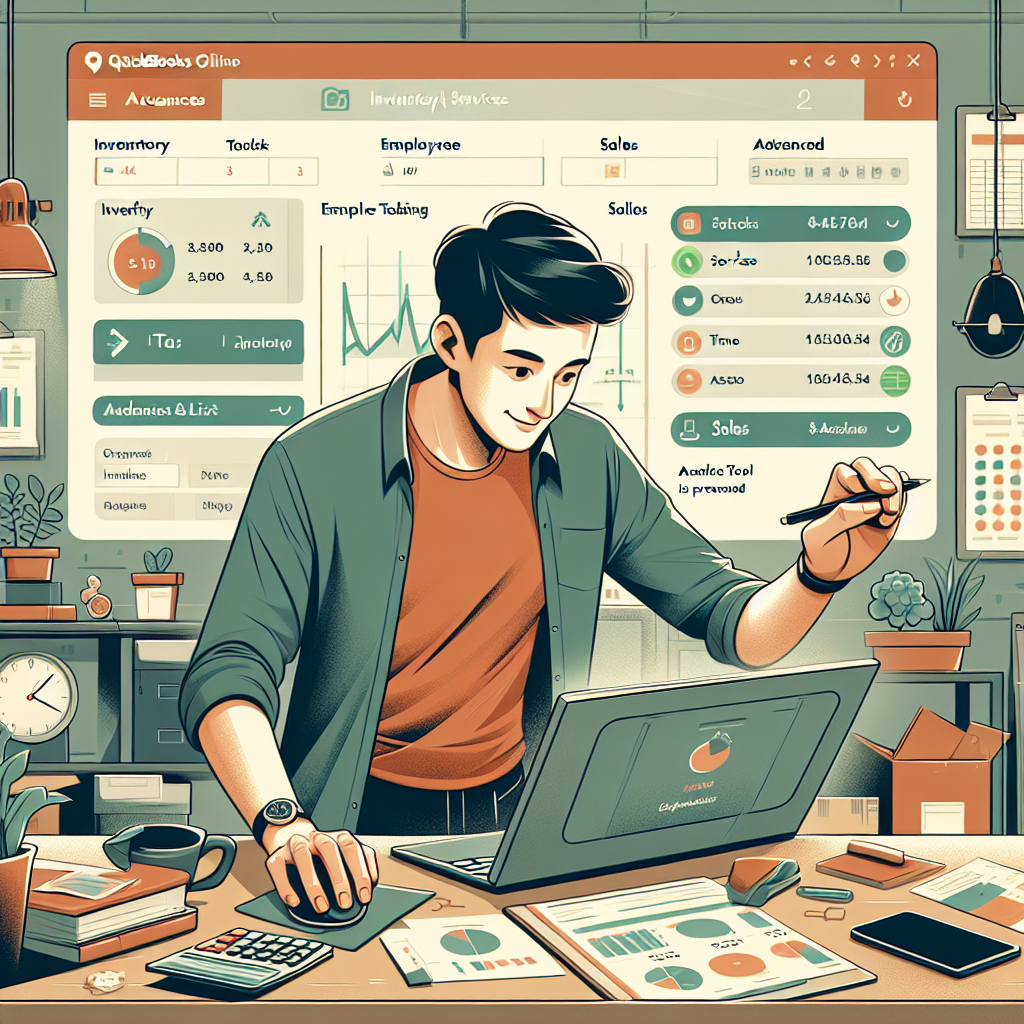






Comentários